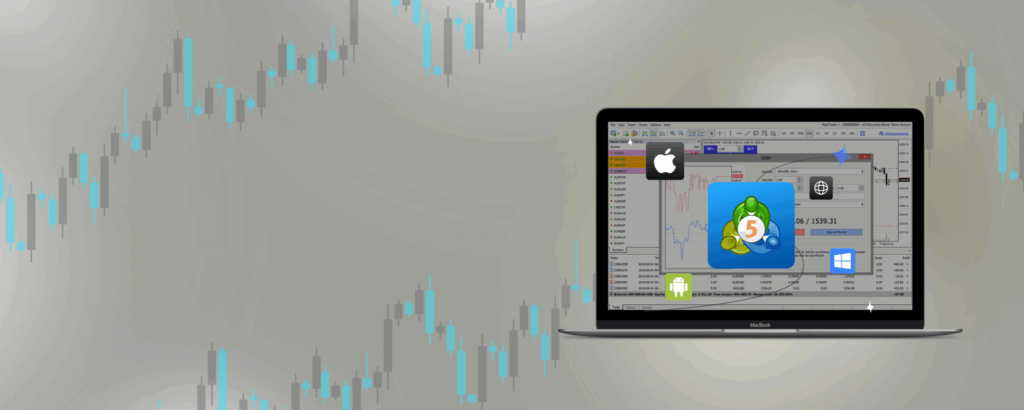
Exness MT5 – Trading Platform for Desktop & Mobile
Exness MT5 is a popular trading platform that works on computer and mobile phone. It is good for new traders as well as experienced traders. You need easy to use but powerful tools for doing trading properly. That is why MetaQuotes Software Company created MetaTrader 5 platform.
MT5 is seen as the best trading software for all types of traders. It was first released in 2010. Very quickly brokers, traders, and investment companies started using it. It was the next generation coming after the successful Exness MetaTrader 4 program.
So in short, MT5 gives ability to trade many financial products, not just currencies. It is known for being easy to use, having many helpful features, and important trading abilities. It has many tools that make it simple for traders to study market data, make trading decisions, and even automate trading strategies.
Please read on to learn about the different features, uses, installation process, and setup of MT5 platform.
What is Exness MetaTrader 5?
MetaTrader 5 (MT5) is a popular advanced trading software made by MetaQuotes Software Company. It allows traders to trade many types of assets, good for both new and experienced traders. You can trade:
- Stock market indexes
- Commodities like gold, oil
- Foreign currencies (forex)
- Cryptocurrencies like Bitcoin
Many traders prefer MT5 because it has some extra beneficial features:

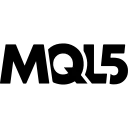
MetaQuotes Language 5
It has an easy programming language called MQL5 that lets traders make automatic trading systems, indicators, and robots to trade automatically. This is improved over previous MQL4 language.
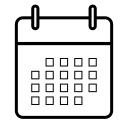
Fundamental Analysis
See upcoming news and events that impact markets. Use economic calendar to understand market moves.
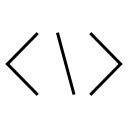
Strategy Editor
Powerful editor to create trading strategies and robots. Links to your MT5 account to trade automatically.
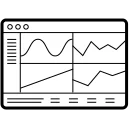
Many Indicators and Tools
Get access to 38 indicators, 22 analytical tools, and 46 graphic objects to analyze markets when trading.
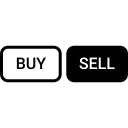
Hedging
Can open multiple buy and sell positions at same time, even direct opposites. Useful for many strategies.
Comparing MT5 with Older MT4
| CATEGORIES | MT4 | MT5 |
| Time Frames | 9 Timeframes and 3 Chart Types | 21 Timeframes and 3 Chart Types |
| Programming Language | MQL4 | MQL5 |
| Pending Order Types | Sell Stop, Buy Stop, Sell Limit, Buy Limit, Take Profit, Stop Loss. | Buy StopLimit, Sell Stop Limit, Sell Stop, Buy Stop, Sell Limit, Buy Limit, Take Profit, Stop Loss. |
| Economic Calendar | Not Available | Available |
| Archived Orders | Orders older than 35 days are archived. | Orders are not archived. |
| Indicators | 30 indicators | 38 indicators |
How to Download and Install Exness MT5 Platform
There are two ways you can download Exness MT5 platform.
- Go to MetaQuotes website directly and click link for free MetaTrader 5 download.
- Or go to Exness broker website. There is a section for downloading MT5 terminal for computer or mobile apps. Just click the links for PC or mobile platform you need.
Downloading Exness MT5 for Computer
- Search and find the MetaTrader 5 installer file and double click to start.
- Read license agreement. Tick box if you agree to terms.
- Choose where you want to save the installer file on your computer. Click “Next”.
- Select menu folder to install. Click “Next”.
- Click “Next” to start install. Wait for downloading to finish.
- When done, click “Launch MetaTrader 5” to open program. Then click “Finish”.
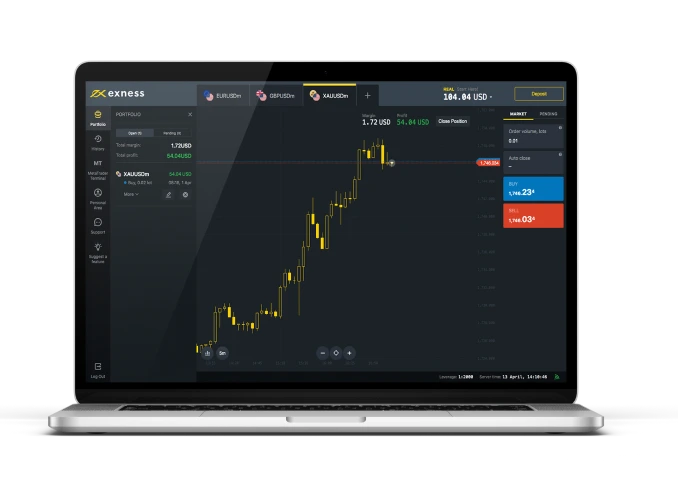
Downloading MT5 for Mobile Phone
Many traders want to trade on phone instead of computer. So Exness made MT5 mobile apps for iOS and Android phones.
Steps to download are same as on computer:
- For iPhone, visit App Store
- For Android phones, visit Google Play Store
Then search for MetaTrader 5 app and tap to install free. Follow on-screen instructions.
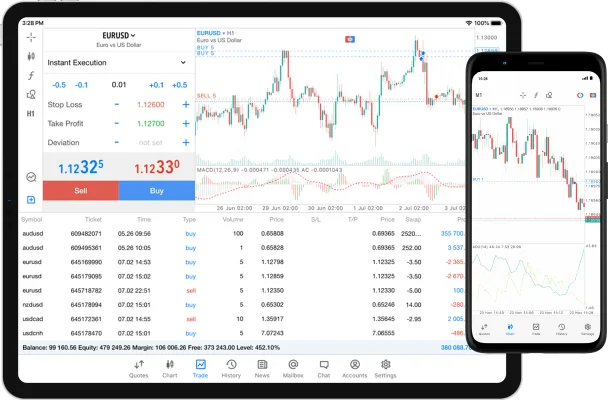
Setting Up Your Exness MT5 Account
The Exness app offers different platforms for trading. One of these is MT4, introduced in 2005 to simplify financial trading. Then, in 2010, the MT5 Exness online trading platform was launched. It’s user-friendly, full of features, and became popular among forex and CFD traders. Here’s how to start using MT5:
How to Register on Exness
First, create your Exness trading account. Then, follow these steps to register as a trader and begin trading:
- Go to the Exness web terminal and click on “Open an Account” or “Sign Up”.
- Choose your Exness account type and enter your personal details.
- Confirm your email address to finish the process.
- Log in to your Exness Personal Area and request an MT5 account.
- Fill out the MT5 account form and send it in.
- Confirm your request and wait for your MT5 account setup.
- Download and install the MT5 software.
- Log into MT5 and connect it to your Exness trading account.
- Start your trading journey on MT5!
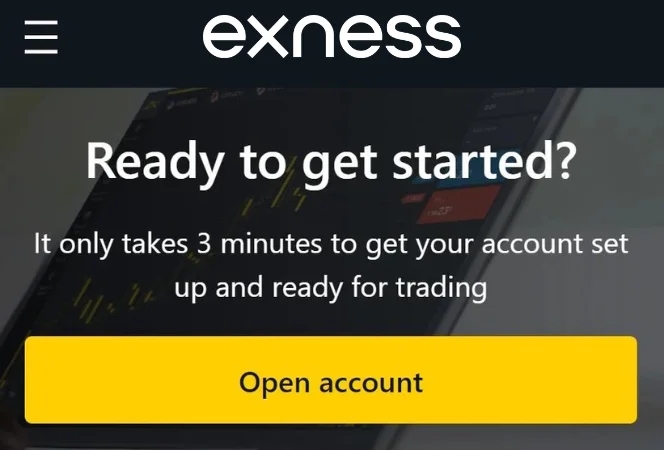
Verifying Your Account on Exness
For safety and full access, it’s important to verify your Exness account. The steps are simple:
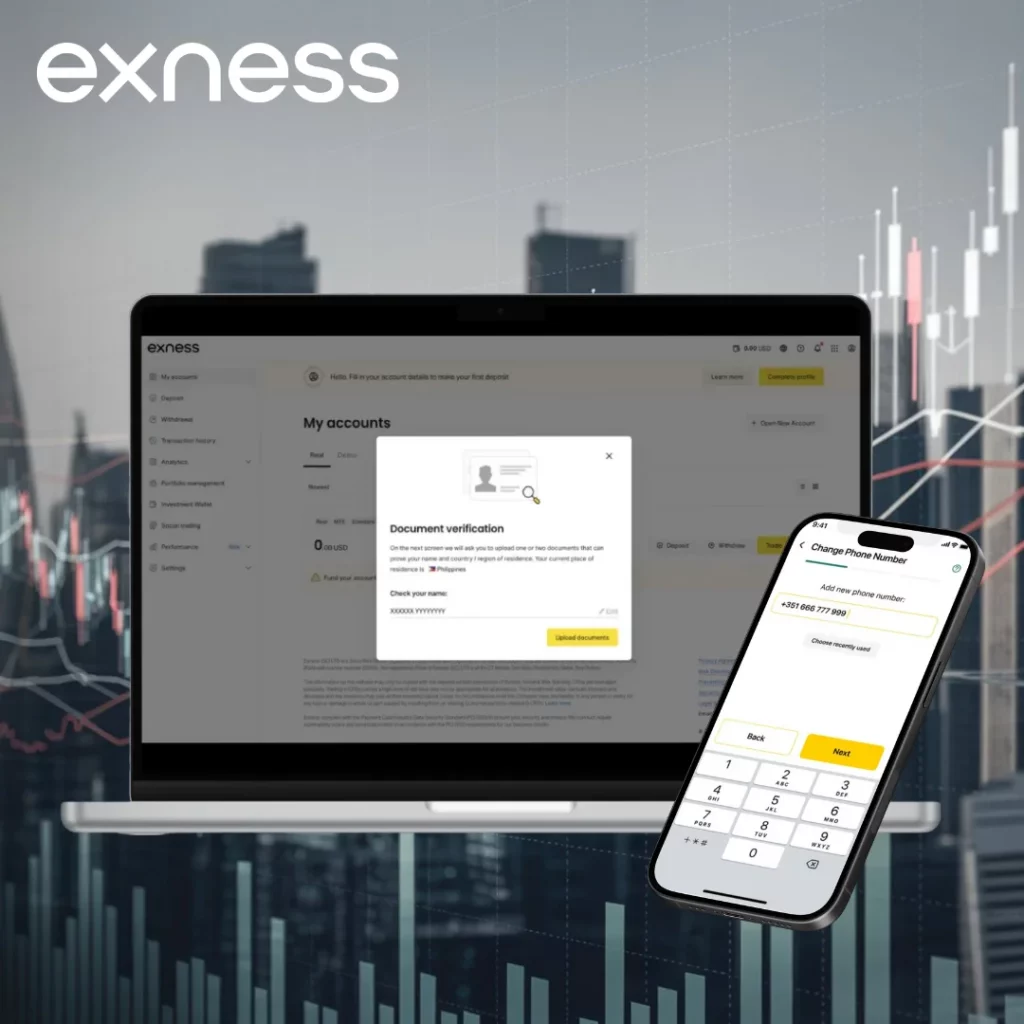
- Log into your Personal Area on Exness.
- Upload your ID and proof of address, then submit.
- Ensure your documents are clear and valid. Reach out to customer support if you need help.
This verification keeps your funds safe and unlocks all Exness features.
Tips for a Secure Exness Account:
- Create a strong, unique password.
- Be cautious of suspicious links or emails.
- Regularly check for any unusual activity in your account.
- Keep your personal and financial information private.
These tips will help maintain the security of your Exness account.
Navigating the Exness MT5 Platform
Since its launch in 2010, the online MetaTrader platform has become a top choice for traders worldwide. It’s packed with tools and features that make trading from anywhere in the world simple and effective. Here’s what Exness MT5 offers:
Exness MT5’s Interface
MetaTrader 5 (MT5) is not just another trading platform; it’s a robust tool filled with features, including automated trading. It uses Expert Advisors (EAs) and the MQL5 language to create trading strategies.
MetaEditor
This is where traders can create their own technical indicators and EAs for MT5. Since it’s directly linked to MT5, any program you make in MetaEditor quickly shows up in MT5, speeding up your trading actions.
MetaQuotes Language 5 (MQL5)
MQL5 is a special programming language for crafting trading strategies. It’s a powerful tool that lets traders build intricate EAs and technical indicators.
Hedging System
This strategy allows traders to open multiple positions on the same asset, even in different directions. It’s used to either decrease risk or secure profits, and MT5 fully supports this approach.
Charts and Timeframes
MT5 stands out with its range of charting options. You can view up to 100 charts simultaneously across 21 different timeframes, making it easier to spot trading opportunities and follow price movements closely.
Fundamental Analysis Tools
MT5 gives traders several ways to perform fundamental analysis. With tools like an economic calendar and a news feed, traders stay updated on market events and economic data that could affect the markets.
Indicators and Analytical Tools
The platform includes various built-in indicators and tools for market analysis. These help traders spot opportunities using chart patterns, technical indicators, and Fibonacci retracements.
MetaTrader 5 is a comprehensive and adaptable trading platform, perfect for traders around the globe. Its advanced capabilities, including MetaEditor, MQL5, diverse charting options, and hedging support, make it an ideal choice for traders looking to automate and customize their trading strategies.
Logging Into Exness MT5 Account
Once you’ve added funds to your trading account, you’ll need to log into the Exness MT5 platform. Here’s a simple guide on how to do it:
- Start the MT5 platform on your device.
- At the top left corner, click on the “file” menu.
- Choose “Login to trade account” from the menu that appears.
- Type in your trading account number and password.
- You’ll receive an email to your registered address with server options. Pick “exness demo” for a demo account or “exness real” for a real account.
- Press the “login” button.
Once logged in, your account balance will show at the platform’s bottom, signaling you’re ready to start trading. Now you can access all trading features and tools to manage your trades effectively. If you face any issues logging in, check your login credentials or contact Exness support for assistance.
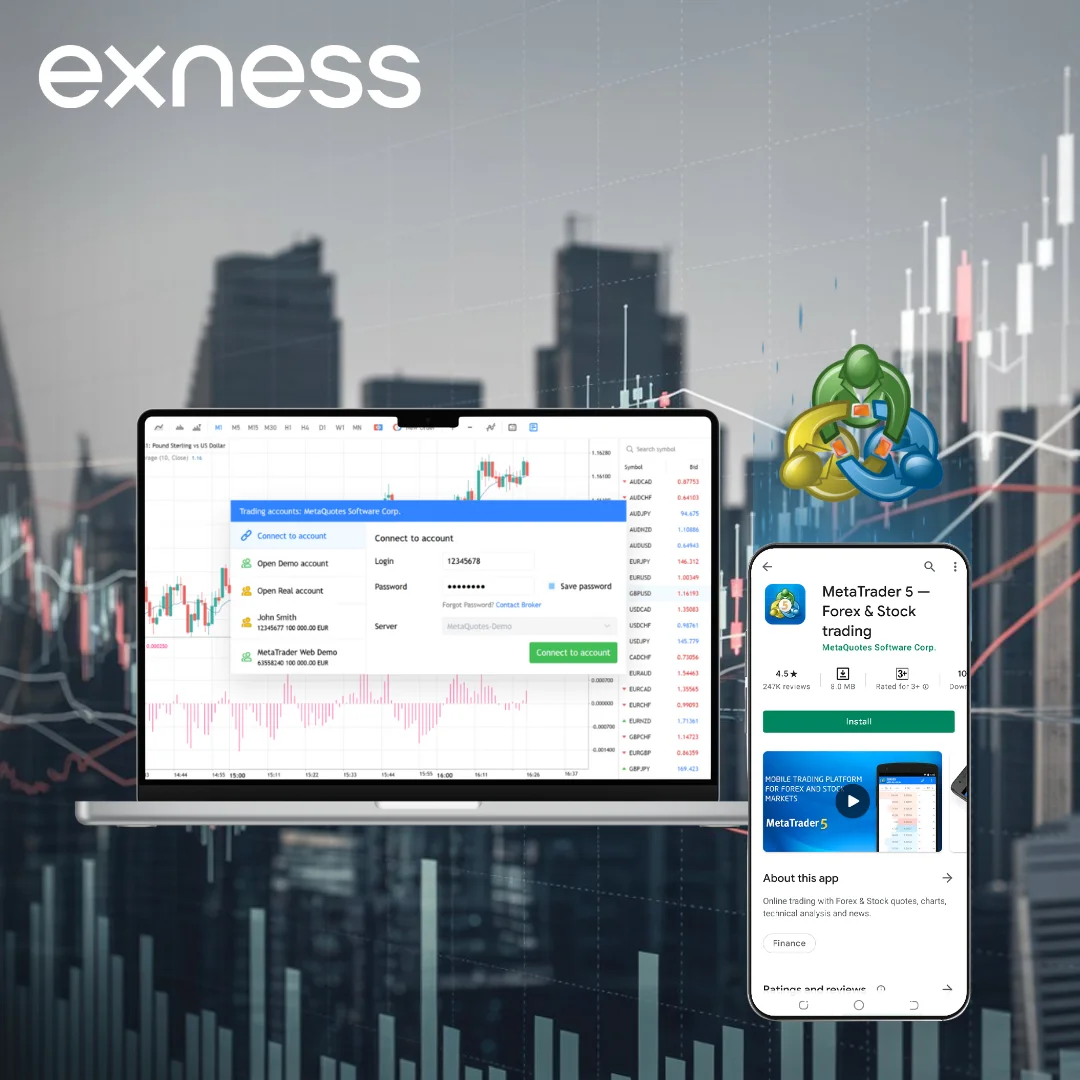
Making Your First Trade on Exness MT5
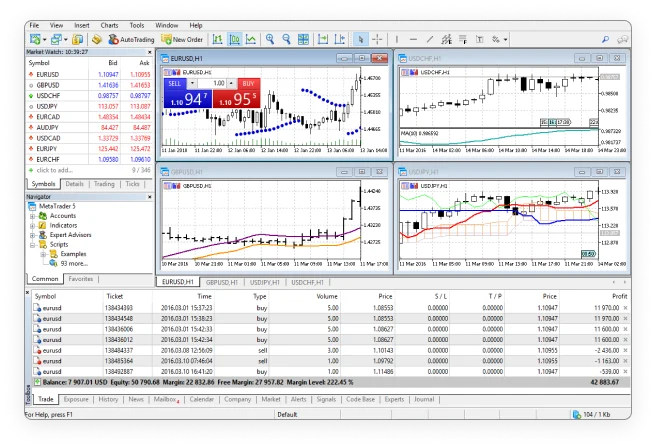
Getting started on Exness MT5 is straightforward, and here’s a simple guide to help you place your first trade:
- From the “market watch” window, pick the trading instrument you want to use.
- Right-click and select “new order”.
- In the “order” window, choose your order type.
- Enter the trade volume you’re aiming for.
- For a pending order, set your desired order price.
- If you want, set your take profit levels and stop loss.
- For market execution orders, use “sell by market” or “buy by market”. For pending orders, click “place”.
Once you’ve followed these steps, your order will be placed, and you can track its progress directly on the platform. It’s important to review your order details before finalizing to ensure everything matches your strategy. With practice, you’ll become comfortable with the trading tools, and be able to make more confident decisions in future trades.
Benefits of Using Exness MT5 for Trading
Exness MT5 is loaded with features that make trading more effective and informed:
In-depth Market Insights
The platform provides access to various market data like real-time quotes, economic calendars, and news feeds. These resources keep traders updated on the latest market happenings, aiding them in making smarter trading choices.
Strategy Development and Testing
With MT5, traders can design and test their trading strategies using the MQL5 programming language. This feature allows for back-testing strategies against historical data to evaluate how they might perform under different market scenarios.
Works on Multiple Devices
MT5 can be downloaded on various devices such as computers, laptops, tablets, and smartphones. This versatility ensures traders can manage their accounts and trade from anywhere.
Automating Trading Tasks
The platform offers functionalities like Expert Advisors (EAs) and automated trading signals to automate many trading activities. This can be a time-saver and increase trading efficiency.
With these features, Exness MT5 provides traders with all the tools needed to trade efficiently and confidently, no matter where they are. The ability to customize trading strategies, access live market data, and automate tasks makes the platform a valuable asset for both beginners and professionals. As you grow more familiar with the platform, these advanced tools will help streamline your trading process.
Fixing Common Download Problems with Exness MT5
Exness MT5 is a popular platform for trading various financial instruments like forex, CFDs, stocks, indices, and commodities. However, users might sometimes face issues while downloading it. Don’t worry, these problems often have simple solutions:
Issues with Network Connection
You might see error messages like “Connection Error” or “Invalid Account”, indicating a problem with your internet connection.
How to Fix:
- Ensure your internet connection is stable. If it’s not, switch it off and then back on.
- If the internet is working but you still can’t download, try using a different web browser.
- If your session gets interrupted, just log in again to restore a secure connection.
Installation Freezes or Crashes
Sometimes, the installation process might stop, or your screen could go blank during the download or installation.
How to Fix:
- Check that your device meets the requirements for Exness MT5 and that you’re using the correct version.
- Restart your computer and then try downloading the platform again.
- Make sure there’s enough free space on your device for the download.
- Clear your browser’s cache and cookies if they’re outdated or corrupted, as this could be blocking the installation.
If you continue facing issues, consider reaching out to Exness support for additional troubleshooting assistance. Most of these problems are solvable with simple fixes, ensuring you can get back to trading with minimal disruption.
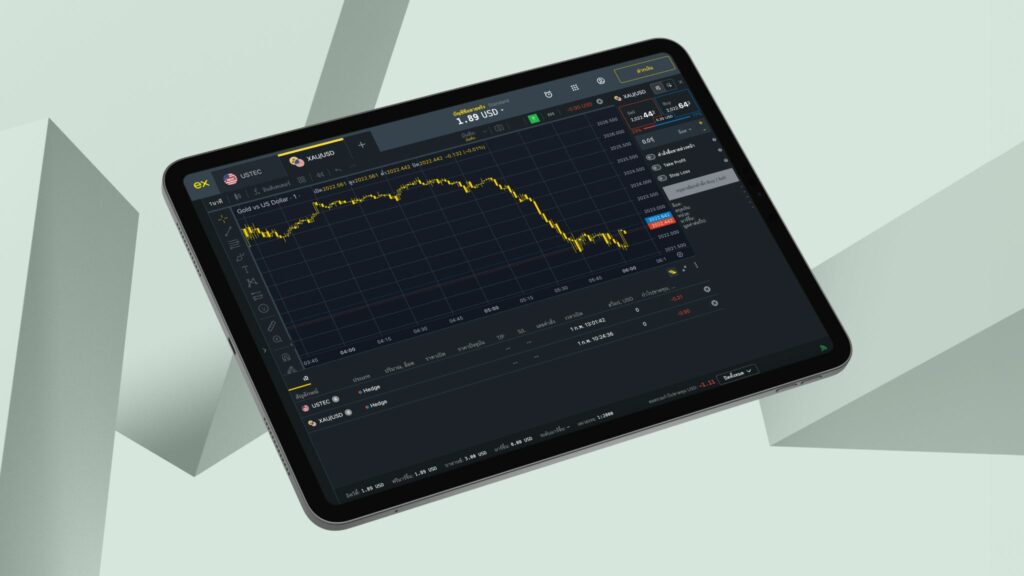
Ready to get started?
It only takes 3 minutes to get your account set up and ready for trading.
Frequently Asked Questions about Exness MT5
How to Download Exness MT5?
Downloading Exness MT5 is easy:
- For Android Devices: Visit the Google Play Store, search for "Exness MT5", and tap "Install".
- For iOS Devices: Go to the App Store, find "Exness MT5", and tap "Get".
- For Windows: Visit the Exness MT5 download page, click on "Platforms", select MetaTrader 5, and click "Download for Windows". Run the file and follow the setup instructions.
Can I Access Exness MT5 on Desktop and Mobile?
Yes, Exness MT5 works on both desktop and mobile. It's compatible with Windows and macOS for desktops and available for Android devices.
How to Create an Account on Exness?
Creating an account on Exness is straightforward:
- Visit Exness's official site.
- Click "Open an Account".
- Choose your country (unchangeable later).
- Enter your email and create a secure password.
- Optionally add a partner code.
- Accept the terms and conditions.
- Click "Continue".
What are the steps to log in to my Exness MT5 account?
- Open Exness MT5.
- Click "File" then "Login to Trade Account".
- Enter your trading number, password, and server.
How do I open my first trade on the Exness MetaTrader 5?
- Log into Exness MT5.
- In the Market Watch, select your instrument and click "New Order".
- Choose the order type, set trade volume, stop loss, and take profit levels.
- Click "Buy" or "Sell" to start trading.
What Advanced Tools Does Exness MT5 Offer?
Exness MT5 comes with advanced tools like a Hedging system, various Charts and Timeframes, tools for Fundamental Analysis, Indicators & analytical objects, and MetaQuotes Language 5.
How to Open a Demo Account on Exness MT5?
For a demo account:
- Go to the Exness website.
- Click "Open an Account".
- Fill in your details, create a password.
- Agree to terms and continue.
In addition, on the Exness FAQ page, you will find many other questions with useful answers that may be of interest to you.